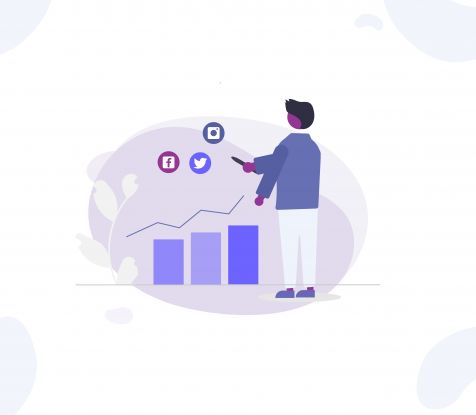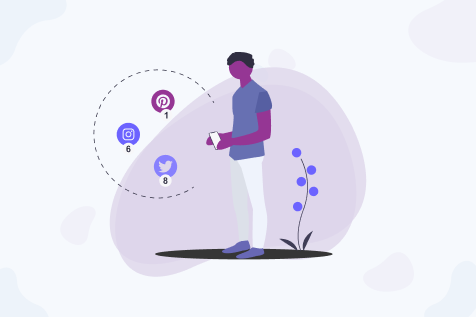Take your Facebook ads for a spin.
With Facebook’s new carousel format, you get to share more content. These ads appear on Facebook mobile and desktop News Feeds and even on Instagram.
What is a Carousel Post?
The carousel format allows you to show up to five images, links or headlines in a single ad unit. Anyone who sees your ad can scroll through all the cards and click on the link of their choice. The carousel feature is designed for the mobile user in mind. To scroll through all the ads, they simply have to swipe left.
You can use interesting images to showcase specific products with their details or even tell a story through successive cards. You can use the space creatively, giving you the chance to make your social media presence stronger, engage with a newer audience, and drive more traffic to your product website. Carousel ads perform ten times betterthan regular, static ads. So why not take advantage of this statistic?
How Do You Make a Carousel Post?
To make a carousel post on your page, post something (type yourself or paste a link) on your Facebook wall. A preview will automatically be generated. All you have to do is add more images using the plus sign. You can either source them from the internet or take them from your own page. You can drag and drop the images to change their order. To edit the destination URL on each image, hover over it and click the link icon. You can click on the headline and edit the text too.
You also have the option of building a carousel post from your photo upload section. Choose the option ‘Create a Photo Carousel’ when you go to Upload Photo/Video.
Here’s a little tip about choosing images
Carousel images are square, so make sure you choose images that are 600x600 pixels, to avoid automatic cropping of the images. You wouldn’t want inappropriate cropping, would you?
Turn the Carousel Post into an Ad
Once your post gets some online traction, you can turn it into an ad by boosting the post. You can do this through Ads Manager. Click ‘Create an Ad’ and select ‘Boost your posts’ and choose your Carousel post. Set your audience, budget and scheduling and most importantly and then Preview your ad. If you’re happy with what you see, click on ‘Place Order’ and you’re done!
Remember that you can’t change the images once you’ve placed your order. Double Check everything to avoid starting all over again with a new post.
Can I do this through the Ads Manager or Power Editor?
Yes, you can.Start as usual with choosing your Objective, audience and budget.Choose the option ‘Multiple images in one ad’, upload images, edit headlines (or cards) and destination URLS.
You have the option to add a call-to-action button but that will reduce the amount of space you have for your headline and description, so use it wisely. Preview your ad, place order, and voila! You’ve just created a carousel ad!
Get on Board
This is a new ad type and not many are using it. This is your opportunity to stand out and drive engagement.